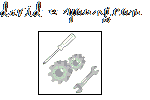Update – preventing Windows 10 upgrade
This is an update to the earlier post on how to prevent Windows from constantly offering to upgrade to Windows 10.
The batch uninstallers have been modified to perform quiet uninstallations. Only a prompt to restart/reboot the system should be displayed at the end.
Many Windows 7 and Windows 8.1 users will want to keep their current operating system.
To disable the Windows 10 update notifications, follow these steps.
For a permanent disabling, follow steps 1, 2, and 3.
To leave open the possibility of a future OS upgrade, follow steps 1 and 3, skipping step 2.
1) Uninstall the following updates through Windows Update, if they have already been downloaded.
For Windows 8.1:
Run these individual batch files (Administrator rights may be required), or run the Remove All file to remove all at once.
A reboot may be prompted after the KB’s have uninstalled.
Information on KB3173040 Information on KB3150513 Information on KB3123862
Information on KB3035583 Information on KB2976978
For Windows 7:
Run these 2 batch files (Administrator rights may be required).
A reboot may be prompted after the KB’s is uninstalled.
Information on KB3173040 Information on KB3150513 Information on KB3123862
Information on KB3035583 Information on KB2952664
2) Apply either group policy updates, or 2 registry updates recommended by Microsoft.
(Download the registry updates here – Registry Update File)
Microsoft has details of the registry changes here: KB3080351
Keys:
Subkey: HKLM\SOFTWARE\Policies\Microsoft\Windows\WindowsUpdate
DWORD value: DisableOSUpgrade = 1
Subkey: HKLM\Software\Microsoft\Windows\CurrentVersion\WindowsUpdate\OSUpgrade
DWORD value: ReservationsAllowed = 0
3) Manually hide updates KB3123862, KB3035583, KB2976978, KB2952664 using the Control Panel.